Custom patient buttons
Cliniko offers an additional integration option for applications that handle patient data. This allows users to open these applications directly from Cliniko and potentially synchronize information on a given patient as needed.
How it works for Cliniko users
Users can add these applications in a settings page under Settings > Our clinic > Integrations:
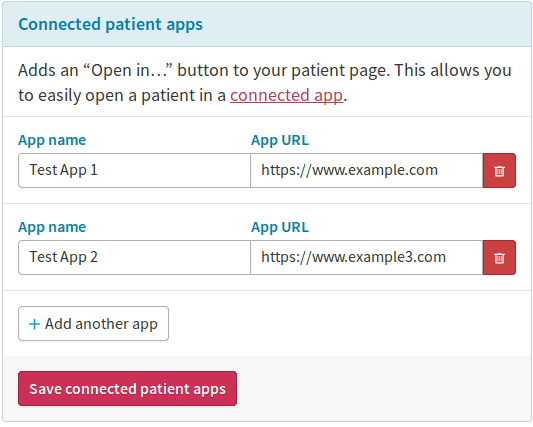
This adds a new button to the Patient Actions bar for each patient:
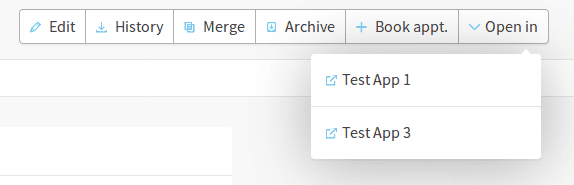
Clicking on one of those buttons causes the user's browser to send a GET request
to the corresponding URL, with a query string of patient_id=<Cliniko ID of displayed patient>.
If the user is logged into the other application, they
should be taken directly to that application's information screen about the
patient with that Cliniko ID. If they're not logged in, they should be
redirected to a login screen before they can see the patient information.
How it works for integrators
If you want your application to integrate with Cliniko in this way, it should have an endpoint prepared to receive GET requests from browsers with the query string above. Requests made by unauthenticated users should be redirected to a login screen. Once the user is authenticated, your application should display the information it has about the patient whose Cliniko ID was included in the request. If you also integrate with Cliniko via its API, you can have your application update its information on that patient via the API at this point.
Once your patient integration endpoint is ready, please get in contact with us so we can add its URL to our list of approved applications! Once that's done you should be able to publish this URL to your users so they can add it to the config panel shown above and use the integration.
Registering a wildcard URL
If you have multiple endpoints that you wish to receive requests on, you may register a URL with a wildcard first-level subdomain.
This wildcard subdomain will match any sequence of alphanumeric characters you
require. Dashes - may be included but other special characters are not allowed.
For example, register the domain:
*.example.com/patients
And have your customer add:
https://au.example.com/patients or https://staging-au1.example.com/patients
Or any other subdomain.
Note that the wildcard is only valid one level deep. The following will fail:
https://fr.eu.example.com/patients